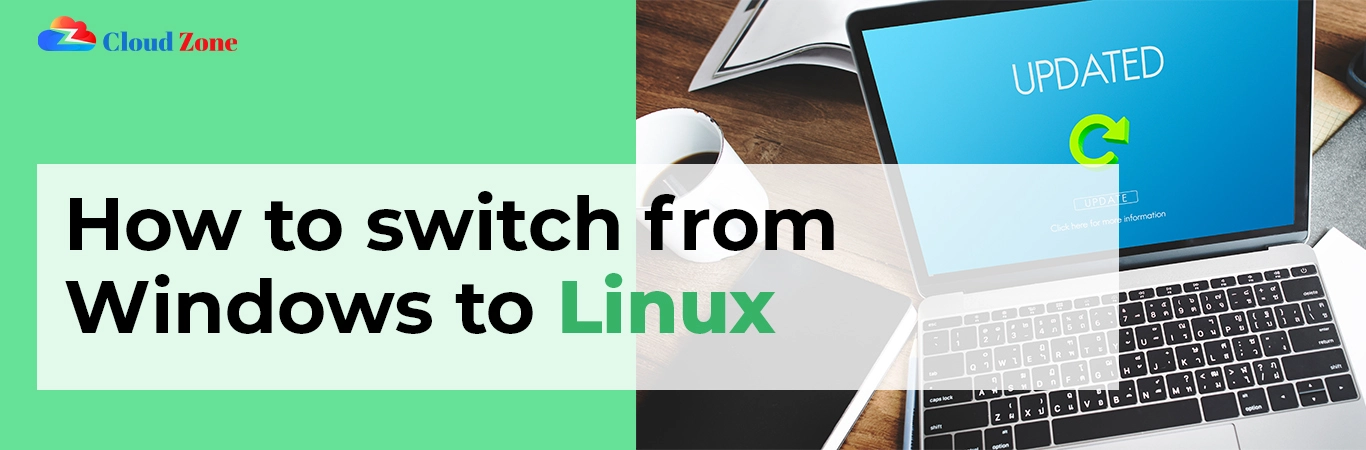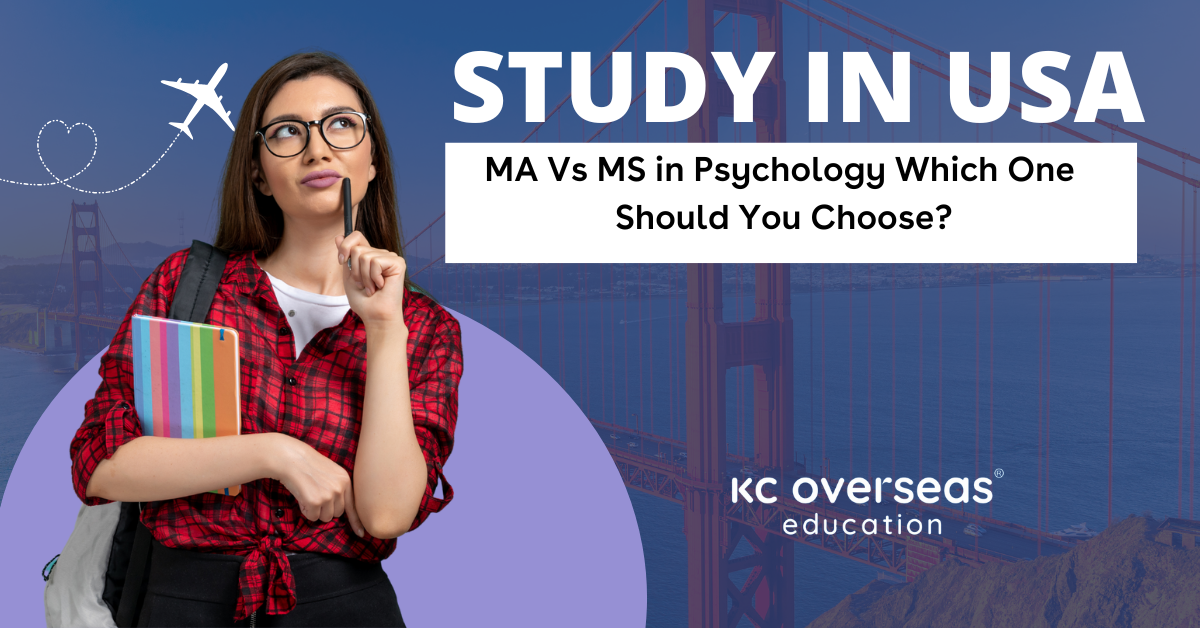Understanding the Linux File System: A Comparison to Windows
Introduction
Switching operating systems can be challenging, especially for new users. Understanding the file system is crucial when learning how to switch from Windows to Linux. This article compares the Linux file system to Windows, highlighting key differences and similarities.
Overview of File Systems
A file system organizes data on a storage device. It defines how data is stored, accessed, and managed. Both Windows and Linux have their unique file systems, impacting user experience and system performance.
Windows File System
1. NTFS
Windows primarily uses the NTFS (New Technology File System). NTFS is a robust file system that supports large files and volumes. It offers features such as file permissions, encryption, and compression. This enhances security and data management for users.
2. File Organization
In Windows, files are organized into a hierarchy of folders. Users navigate through directories using Windows Explorer. The default structure includes folders like Documents, Downloads, and Desktop. This familiar organization helps users find their files easily.
3. File Extensions
Windows relies heavily on file extensions. Each file type has a specific extension, indicating its format. Common extensions include .docx for Word documents and .jpg for images. This system helps the operating system determine how to open files.
4. Drive Letters
Windows assigns drive letters to each storage device. For example, the main hard drive is usually C:. This labeling helps users identify different drives. However, it can be confusing for those unfamiliar with this system.
Linux File System
1. Ext4
Linux commonly uses the Ext4 (Fourth Extended File System). Ext4 is known for its performance, reliability, and support for large files. It also offers features like journaling, which helps prevent data loss during crashes.
2. Unified Directory Structure
Linux uses a unified directory structure, starting from the root directory (/). All files and directories branch from this root. Common directories include /home for user files, /etc for configuration files, and /var for variable data. This structure simplifies file management.
3. No File Extensions
Unlike Windows, Linux does not rely on file extensions. While files can have extensions, they are not required for the operating system to recognize file types. Linux uses a file’s metadata to determine how to handle it. This flexibility allows for more efficient file management.
4. Mount Points
Linux uses a mount point system instead of drive letters. Users mount storage devices to specific directories within the file system. For example, an external drive might be mounted at /mnt/usb. This system allows for more dynamic storage management.
Key Differences Between Windows and Linux File Systems
1. Structure and Organization
The primary difference lies in the structure and organization of files. Windows uses a hierarchical system with drive letters, while Linux employs a unified directory structure. This distinction can be significant for new users during the transition.
2. File Handling
Windows relies on file extensions to determine file types. Linux, on the other hand, uses metadata. This difference may require Windows users to adjust their approach to file management when switching to Linux.
3. User Permissions
Linux has a more complex user permission system. Each file and directory has associated permissions that control access. Users can set read, write, and execute permissions for different users and groups. Windows also has permissions, but they are generally simpler to manage.
4. Command Line Interface
Linux users often rely on the command line for file management. Commands like ls and cp help users navigate and manipulate files. In contrast, Windows users typically use a graphical interface. However, Windows also offers command-line tools for advanced users.
Similarities Between Windows and Linux File Systems
1. Support for Large Files
Both NTFS and Ext4 support large files, making them suitable for modern applications. Users can store multimedia files, databases, and large documents without issues.
2. File Permissions
Both systems offer file permission settings, although Linux’s are more granular. Users can restrict access to sensitive files in both environments, enhancing security.
3. Backup Options
Both Windows and Linux provide backup options to safeguard data. Users can create backups through built-in tools or third-party applications. Regular backups help prevent data loss in case of system failures.
Transitioning from Windows to Linux
1. Learning the Basics
Understanding the differences in file systems is essential when transitioning to Linux. Familiarize yourself with the Linux directory structure and commands. This knowledge will make the transition smoother.
2. File Management
Adjusting to file management in Linux may take time. Practice using the command line to navigate and manage files. Utilize graphical file managers available in most distributions to ease the learning process.
3. Exploring Linux Distributions
Different Linux distributions may have variations in file management tools. Explore various distributions to find one that fits your needs. Popular choices include Ubuntu, Fedora, and Mint, all with user-friendly interfaces.
Conclusion
Understanding the differences between Linux and Windows file systems is vital when considering how to switch from Windows to Linux. The distinct structures, permissions, and management methods can impact your experience. By familiarizing yourself with these differences, you can make a smoother transition to Linux. Embracing Linux opens up a world of possibilities, enhancing your computing experience.