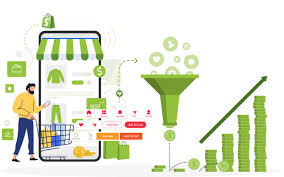1. What Is an NFC Business Card?
An NFC business card is a modern version of the traditional business card. It uses NFC technology to store and share digital information like contact details, website links, social media profiles, or even a portfolio. Instead of handing over a physical card, you can simply tap your NFC card on an NFC-enabled smartphone to share your information instantly.
Key Benefits:
- Instant Sharing: Exchange details quickly without typing anything manually.
- Environmentally Friendly: Reduces the need for paper cards.
- Versatile: You can update or customize the stored information at any time.
2. Why Use an NFC Business Card?
Switching to an NFC business card offers several advantages:
- Convenience: No need to carry a stack of paper cards.
- Modern Appeal: It shows you’re tech-savvy and innovative.
- Customizable: You can easily update the card’s details.
- Improved Networking: Makes sharing contact information seamless and impressive.
- Enhanced Interactivity: Store interactive content like videos, websites, and portfolios.
NFC business cards are particularly popular among professionals, freelancers, entrepreneurs, and tech enthusiasts who want to stand out.
3. How Do NFC Business Cards Work?
NFC business cards operate using Near Field Communication technology. Here’s how it works:
- NFC Tag: An NFC tag is embedded in the card. It can store information like a digital vCard, a website link, or a PDF.
- Communication: When an NFC-enabled smartphone comes close to the card, the NFC tag transmits the stored information.
- Instant Access: The information appears on the phone instantly, and the user can save or view it.
NFC tags are passive, meaning they don’t need a battery to work. Instead, they use the energy from the smartphone’s NFC reader.
4. What Can You Store on an NFC Business Card?
The versatility of NFC technology allows you to store a wide range of content, including:
- Contact Information: Name, phone number, email address, and company name.
- Website Links: Personal or company websites, landing pages, or portfolios.
- Social Media Profiles: LinkedIn, Facebook, Instagram, Twitter, or YouTube.
- Digital Files: PDFs, presentations, or brochures.
- Payment Information: Links to payment platforms like PayPal or Venmo.
- Event Invitations: Share event details or RSVP links.
5. Tools You Need to Write or Edit Your NFC Business Card
To write or edit information on your NFC business card, you’ll need:
- NFC-Enabled Smartphone: Most modern Android and iOS devices have NFC capabilities.
- NFC Tags: If you’re starting fresh, purchase blank NFC tags or cards.
- NFC Writing App: Apps like “NFC Tools,” “TagWriter by NXP,” or “NFC TagInfo” make it easy to write and edit tags.
- Your Content: Decide what you want to store on your card.
6. How to Write Information to a New NFC Business Card
If you’re creating an NFC business card for the first time, follow these steps:
Step 1: Choose the Right NFC Tag
- Storage Capacity: NFC tags come in different storage capacities, measured in bytes. A basic vCard needs about 200 bytes, but if you plan to store links or files, you’ll need more storage.
- Type: Popular types include NFC Type 2 (e.g., NTAG213) and Type 4 tags.
Pro Tip: NTAG213 tags are affordable, versatile, and compatible with most devices.
Step 2: Install an NFC Writing App
Download and install an NFC writing app on your smartphone. Some popular choices include:
- NFC Tools (Android & iOS)
- NXP TagWriter (Android & iOS)
- NFC TagInfo (Android & iOS)
These apps are user-friendly and provide step-by-step guidance for writing information to NFC tags.
Step 3: Write Information to the NFC Tag
Here’s how to write information to your NFC business card:
- Open the NFC Writing App: Launch the app on your smartphone.
- Choose the Type of Information: Select what you want to store (e.g., contact details, URL, or text).
- Enter the Information: Input your contact details, website link, or social media profile.
- Write to the NFC Tag:
- Tap the “Write” button in the app.
- Hold your NFC business card near the back of your smartphone (NFC reader location).
- Wait for confirmation that the writing process is complete.
Note: Writing to the tag usually takes just a few seconds.
7. How to Edit Information on an Existing NFC Business Card
Editing an NFC business card is just as easy as writing new information. Follow these steps:
- Open Your NFC Writing App: Launch the app on your smartphone.
- Erase the Existing Data:
- Look for an “Erase Tag” or “Format Tag” option in the app.
- Hold your NFC card close to the smartphone to clear the existing content.
- Write New Information:
- Follow the same process as writing to a new NFC tag.
- Choose the type of information, input it, and write it to the tag.
Some NFC tags allow you to overwrite the information multiple times, but others are write-protected. Check the tag’s specifications before purchasing.
8. Best Practices for Writing and Editing NFC Business Card Information
To make the most of your NFC business card, keep these tips in mind:
- Keep It Simple: Prioritize essential information like name, phone number, email, and website.
- Test the Card: After writing or editing, test the card on multiple devices to ensure it works.
- Add a Call-to-Action: Include a prompt like “Tap to Save My Contact” to guide users.
- Use Short URLs: If linking to a website, use URL shorteners like Bitly to save storage space.
- Update Regularly: Keep your contact details and links up to date.
- Protect Sensitive Data: Avoid storing personal or financial information on NFC tags.
9. Troubleshooting Common Issues
Card Not Detected
- Solution: Ensure the smartphone’s NFC feature is enabled. Hold the card close to the NFC reader area.
Tag Not Writing
- Solution: Check if the tag has enough storage space and isn’t write-protected.
Information Not Displaying
- Solution: Test the card with another NFC-enabled device to rule out hardware issues.
10. Frequently Asked Questions (FAQs)
Q1: Can I write information to an NFC business card without an app? A: No, you’ll need an NFC writing app to program the tag.
Q2: Are NFC business cards compatible with all smartphones? A: Most modern smartphones support NFC, but some older models might not.
Q3: How many times can I rewrite an NFC tag? A: It depends on the tag type, but most tags allow thousands of rewrites.
Q4: Can I add multiple pieces of information to my NFC card? A: Yes, but it depends on the tag’s storage capacity. You can add a digital vCard, links, and text.
Q5: How secure is an NFC business card? A: NFC tags are generally safe, but avoid storing sensitive data to reduce risks.
11. Conclusion
Writing or editing information on your NFC business card is a straightforward process that requires minimal tools and effort. By using an NFC writing app and following the steps outlined in this guide, you can create a professional, customizable business card that makes networking a breeze.
Remember to keep your information simple, relevant, and up-to-date. With a well-programmed NFC business card, you’ll not only impress your connections but also set yourself apart in the digital age of networking.
Now it’s time to grab your NFC card, install an app, and start creating the perfect digital business card that truly represents you!