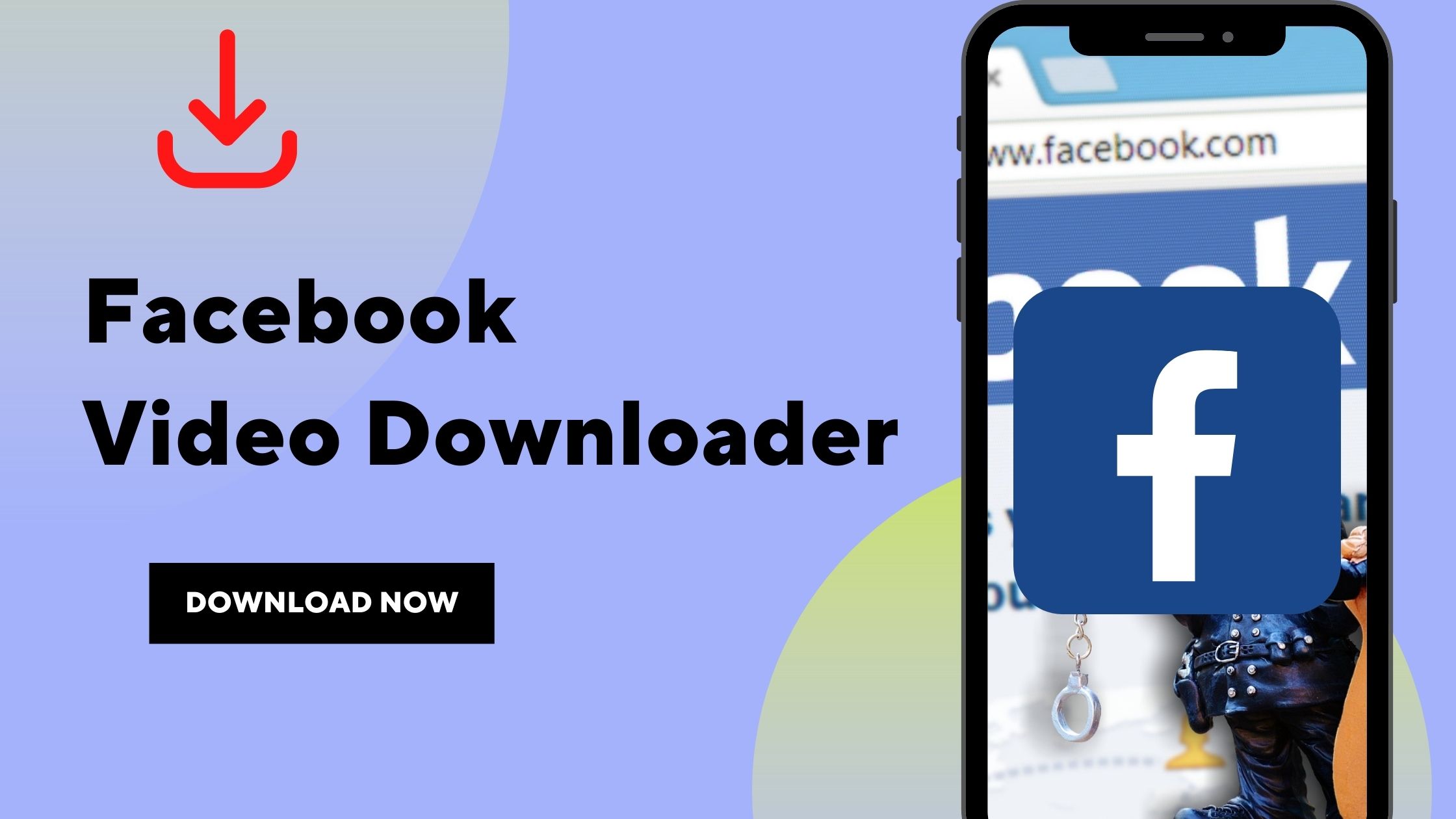There are a few easy steps to download videos from Facebook. The following list contains five areas that will be covered in this guide.
- Can you download the videos from Facebook?
- How do you download videos from Facebook? Which app and extensions should you use?
- How to Download Facebook Video on PC
- How to download Facebook videos on your phone
- How to capture video from Facebook
1. Can you download the videos from Facebook?
Facebook doesn’t allow users to download the videos because it encourages sharing directly on the social network, including on your profile, a friend’s profile, a page, and in your story. It also allows you to send video clips through both Facebook and WhatsApp Messenger. On the other hand, you can download the public content to your desktop or laptop and Android and iOS (iPhone) smartphones by using apps, websites, and extensions.
2. How do you download videos from Facebook? Which app and extensions should you use?
To download private videos from Facebook, some websites can be used, such as
- Facebook Video Downloader (https://fdown.net/)
- SaveFrom.net (https://en1.savefrom.net/).
- Pocbi (https://face.pocbi.com/).
Another option is to install extensions that download videos to your browser. For Google Chrome, some options available in the Chrome Web Store are:
Video Downloader
(https://chromewebstore.google.com/detail/video-downloader-pro/kfpgookelklhphhnihipmknjdgbeecgj);
Video Downloader
(https://chromewebstore.google.com/detail/video-downloader-unlimite/mkjjckchdfhjbpckippbnipkdnlidbeb);
Professional Video Downloader
(https://chromewebstore.google.com/detail/video-downloader-for-m3u8/kaibkgfibgoffomjemobnlojipabbbjd);
Video Downloader PLUS
(https://chromewebstore.google.com/detail/video-downloader-plus/njgehaondchbmjmajphnhlojfnbfokng).
Now, to download videos from Facebook on your cell phone, you can also use the aforementioned websites (Facebook Video Downloader, SaveFrom.net, and Pocbi). On devices with the Android operating system, you can opt for the Facebook Video Downloader app, available on the Google Play Store. On iOS (iPhone), the tip is to download the Video Saver PRO+ Cloud Drive app from the App Store.
3. How to download Facebook videos on a PC
If you’re wondering how to download videos from Facebook on your PC, you can use the extensions or websites mentioned in the previous topic. In the example below, we chose the Facebook Video Downloader website. Check it out below:
Step 1. On Facebook, click on the three dots on the post with the video you want to download and then click on “Copy link.”
Step 2. Access the website https://fdown.net/pt/, copy the video link, and click “Download.”
Step 3. Click “Download video in normal quality” or “Download video in HD.”
Step 4. When the video opens in another tab, click on the three dots and then on “Download.”
4. How to download Facebook videos on your mobile phone
On Android phones, you can use the websites listed above in your browser or opt for the Facebook Video Downloader app, as we will see in the following step-by-step guide:
- Open Facebook and copy the link to the video you want to download.
- In the Facebook Video Downloader app, click “Paste.”
- Choose the desired resolution and tap the download arrow.
- Wait for the ad to finish, close it, and then the video will download automatically.
On iOS (iPhone), check out how to use the Video Saver PRO+ Cloud Drive app:
Step 1. After copying the video link from Facebook, open the app and click on “Direct URL.” Then, paste the video link and click on “Go.” If the screen to log in to Facebook appears, tap on the “x”
Step 2. Then click on the download arrow and then go back to the home menu.
Step 3. Click on “My Files” and, on the selected video, tap on the three dots;
Step 4. Then, tap “Export to Photos.” That’s it! The video will be saved in ”.
5. How to capture video from Facebook
To capture a video from Facebook, the best thing to do is to follow the tips above. However, you can also record your phone screen. To do this, use “Screen Recording” on iOS (iPhone) and “Screen Recorder” on Android. For example, you can start recording and then open the video on Facebook. Then, just end the recording to access the recorded content.
Now that you know how to download videos from Facebook, take the opportunity to download the content you want.