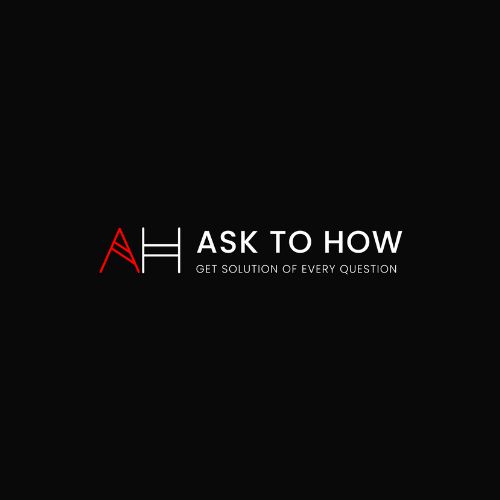If you’re a Minecraft enthusiast, you’ve probably heard about OptiFine. This powerful mod enhances the game’s graphics, improves performance, and allows players to customize visual settings extensively. In this article, we will guide you on how to download OptiFine safely and easily, ensuring you can enjoy an optimized Minecraft experience.
What is OptiFine?
Before diving into the download process, it’s essential to understand what OptiFine is. OptiFine is a Minecraft optimization mod that allows users to tweak their game settings to achieve better performance and enhanced graphics. It supports HD textures, dynamic lighting, and various visual effects, making your Minecraft experience not only smoother but also more visually appealing.
Step 1: Visit the Official OptiFine Website
To begin How to download optifine, head over to the official OptiFine website. Downloading mods from unofficial sources can lead to malware or compatibility issues, so always opt for the official site.
Step 2: Choose the Correct Version
Once on the OptiFine downloads page, you will see a list of available versions. Make sure to select the version that matches your Minecraft installation. For instance, if you’re playing Minecraft 1.20, look for the OptiFine version specifically designed for that release. This ensures compatibility and optimal performance.
Tip:
If you’re unsure which version you need, check your Minecraft version by launching the game and looking at the bottom left corner of the screen.
Step 3: Download the OptiFine Installer
Click on the version you want to download. This will take you to a download page. Here, you may need to click on the “Download” button, which may redirect you to an ad page. Just wait for the countdown timer and click “Skip” to access the actual download link.
Important Note:
Be cautious of pop-up ads. Always ensure you click the correct buttons to avoid downloading unwanted software.
Step 4: Install OptiFine
Once the OptiFine installer is downloaded, locate the file (usually in your Downloads folder) and double-click it to open. This will launch the OptiFine installer.
- Click on “Install.” The installer will automatically find your Minecraft installation and set everything up for you.
- Wait for the installation to complete. You should see a message confirming that OptiFine has been successfully installed.
Step 5: Launch Minecraft with OptiFine
After the installation, open your Minecraft launcher. You should see a new profile called “OptiFine” in the profile selector dropdown menu.
- Select the “OptiFine” profile.
- Click “Play.”
You’ll now be able to enjoy Minecraft with all the enhancements OptiFine offers.
Step 6: Configure OptiFine Settings
Once you’re in the game, navigate to the “Options” menu and then select “Video Settings.” Here, you can adjust a plethora of settings to optimize your game further. You can toggle features such as:
- Render Distance
- Graphics Quality
- Smooth Lighting
Experiment with these settings to find the best balance between performance and visual fidelity for your system.
Conclusion
Downloading and installing OptiFine is a straightforward process that can significantly enhance your Minecraft gameplay. By following the steps outlined in this guide, you can enjoy improved graphics and performance. Remember to always download from the official website to ensure your safety and maintain the integrity of your game. Happy crafting!