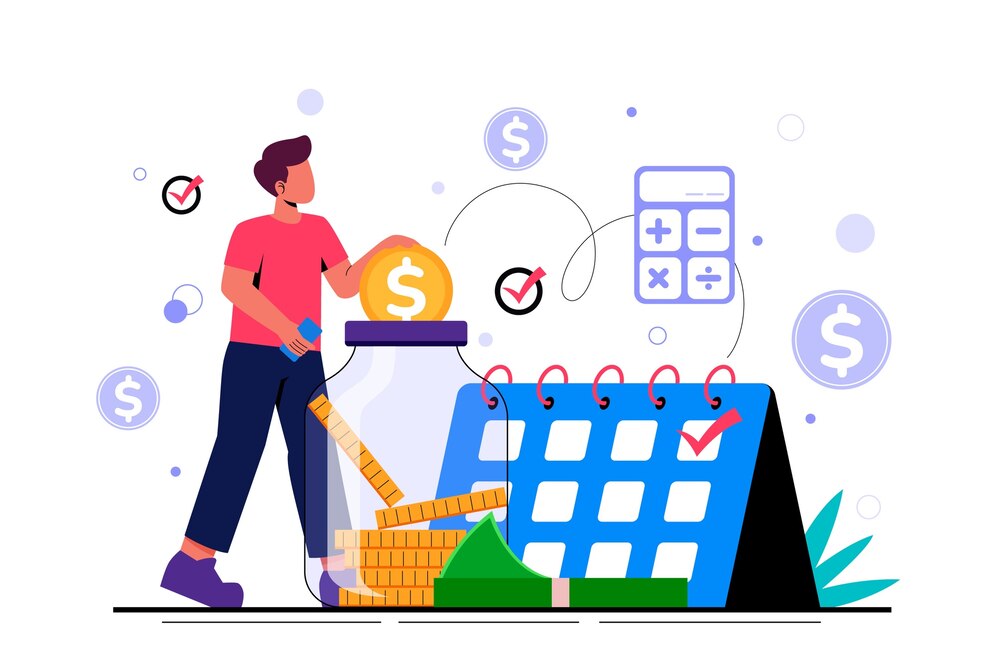Remote meetings have become a staple of modern work environments, connecting teams from across the globe. However, as useful as these virtual interactions are, technical issues can often disrupt their flow. From internet connectivity problems to video lags, these disruptions can hinder communication and productivity.
CZUR Starry Hub is an advanced portable smart meeting projector that offers HD resolution and an adjustable screen size from 80 to 120 inches. It features cutting-edge microphones and high-quality speakers for clear audio and supports wireless screencasting for up to four devices. Engineered to reduce eye strain, it ensures sharp visuals for a more comfortable and immersive meeting experience.
But fear not—many of these technical challenges can be easily managed with the right approach. In this article, we’ll explore common technical issues faced in remote meetings and provide practical solutions for overcoming them.
Common Technical Issues in Remote Meetings
To effectively address the technical issues in remote meetings, it’s essential to first understand what they are. Below are some of the most frequent problems encountered in virtual meetings:
- Internet Connectivity Issues One of the most common problems in remote meetings is an unstable internet connection. Slow connections can cause delays, lags, or even disconnect participants entirely. Inconsistent internet speeds can make it hard to hear or see other participants clearly.
- Audio Problems Poor audio quality is another frequent issue. Sometimes, participants may not hear each other due to microphone issues, or they may experience distorted sound, echoes, or background noise. These problems can make communication difficult.
- Video Glitches Video problems, such as frozen screens or pixelated images, are also common. These issues can be caused by bandwidth limitations, software glitches, or hardware malfunctions, all of which detract from the meeting experience.
- Screen Sharing Difficulties Screen sharing is crucial for collaboration in remote meetings. However, some participants may struggle to share their screens, or the shared screen may not display properly for everyone. This can disrupt presentations and collaborative work.
- Software Compatibility Problems Sometimes, meeting software is incompatible with certain devices or operating systems. Outdated software versions can also cause crashes or glitches, making it difficult for participants to join the meeting or use important features.
- Platform-Specific Glitches Many remote meeting platforms offer features like chat, breakout rooms, and recording capabilities. These features, however, can sometimes malfunction, causing frustration and delays in meetings.
Solutions for Internet Connectivity Issues
A reliable internet connection is the backbone of any successful remote meeting. Without stable internet, communication can become fragmented, leading to misunderstandings and inefficiency. Here’s how you can address connectivity problems:
1. Upgrade to High-Speed Internet
If your internet connection is consistently slow or unreliable, upgrading to a high-speed plan is essential. A faster connection reduces the chances of lags, drops, and delays, ensuring smoother video and audio transmission during meetings.
2. Use a Wired Connection
While Wi-Fi is convenient, it can be unstable, especially if multiple devices are connected to the same network. Using an Ethernet cable for a wired connection can significantly improve internet stability and reduce disruptions during meetings.
3. Optimize Your Network
Limit the number of devices connected to your network during meetings. Closing bandwidth-heavy applications like streaming services or cloud backups can also improve performance. Additionally, positioning your router closer to your device can enhance Wi-Fi signal strength.
Addressing Audio Problems
Clear audio is critical in remote meetings, and audio issues can quickly derail communication. Here’s how to fix common audio problems:
1. Check Your Audio Devices
Ensure that your microphone and speakers (or headphones) are properly connected and configured. Before the meeting, run a quick test to make sure that your microphone is working and that you can hear others clearly.
2. Use Noise-Canceling Equipment
Background noise can be distracting during remote meetings. Using noise-canceling microphones or headphones can help eliminate unwanted sounds, ensuring that your voice comes through clearly. Many meeting platforms also have noise suppression features that can be turned on in settings.
3. Adjust Audio Settings
Sometimes, the problem lies in the meeting platform’s audio settings. Ensure that the correct microphone and speakers are selected in the software. If the audio quality is poor, try switching to a different microphone or speaker device to see if the issue improves.
CZUR’s Meeting Room Projector enables wireless casting for up to four screens, enhancing collaboration. It seamlessly integrates with apps like Zoom, Teams, and YouTube, and includes the CZUR Meeting App, available on the Play Store. This one-time investment ensures successful business meetings with long-term benefits.
Resolving Video Issues
Video lags or poor image quality can affect the overall experience of remote meetings, making it difficult to gauge reactions and engage with participants. Here’s how to handle video problems:
1. Improve Your Lighting and Camera Setup
Poor lighting can affect the quality of your video feed. Ensure that your face is well-lit by positioning a light source in front of you, and make sure your camera lens is clean. Additionally, investing in a higher-quality webcam can significantly improve video clarity.
2. Reduce Video Resolution
If you’re experiencing video lags, reducing the video resolution can help. Most meeting platforms allow you to adjust the video quality in the settings. Lowering the resolution can reduce the strain on your internet connection, allowing for smoother video streaming.
3. Limit Video Usage
If the video is causing significant lag or disruptions, it may be necessary to turn off video for participants who don’t need it. You can still participate in the meeting using audio-only mode, which requires less bandwidth and reduces the risk of connectivity issues.
Fixing Screen Sharing Problems
Screen sharing is vital for collaboration, presentations, and problem-solving during remote meetings. When screen-sharing issues arise, follow these steps to resolve them:
1. Update Software
Ensure that both your operating system and meeting software are up to date. Many screen-sharing issues can be resolved by simply updating to the latest versions, which often include bug fixes and improvements.
2. Optimize Display Settings
When sharing your screen, make sure that your display resolution is set to a level that is compatible with the meeting software. Reducing the resolution may help if the content appears too small or if there are lag issues.
3. Test Screen Sharing Beforehand
If you plan to present or share documents, always test the screen-sharing feature before the meeting. This allows you to troubleshoot any issues in advance, ensuring a smoother meeting experience.
Dealing with Software Compatibility Issues
Sometimes, technical issues arise due to incompatibility between the meeting software and participants’ devices or operating systems. Here’s how to handle these issues:
1. Use Cross-Platform Tools
Opt for meeting platforms that are designed to work across multiple operating systems, such as Zoom, Microsoft Teams, or Google Meet. These tools are more likely to be compatible with different devices and offer frequent updates to fix glitches.
2. Check System Requirements
Ensure that your device meets the system requirements of the meeting software. Low RAM or an outdated processor can lead to crashes or lag, so upgrading your hardware may be necessary if you frequently experience issues.
3. Install the Latest Version
Always use the most up-to-date version of the meeting software. Older versions may have bugs or security vulnerabilities that can cause issues during remote meetings.
Conclusion
Remote meetings are an essential part of today’s work environment, but they come with their own set of technical challenges. By understanding and addressing common issues like connectivity problems, audio malfunctions, and video glitches, you can ensure that your meetings run smoothly. With a reliable internet connection, proper equipment, and an up-to-date software setup, technical problems can be minimized, allowing you to focus on what really matters: effective communication and collaboration.
By taking proactive steps to avoid and fix technical issues, you can make your remote meetings as productive and seamless as possible, helping your team stay connected no matter where they are.