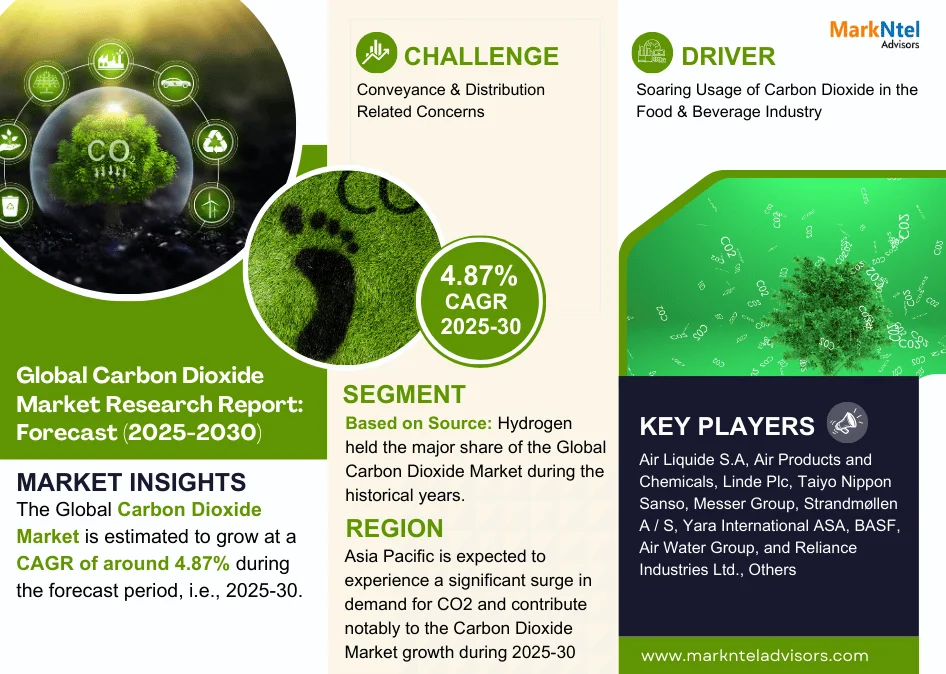Managing your finances as a freelancer or independent contractor can be overwhelming especially when you’re juggling multiple clients projects and expenses. QB Self-Employed is a solution designed specifically for self-employed professionals including freelancers gig workers and small business owners. With its simple user-friendly interface, it can help you track income expenses and taxes in real time so you can focus on what you do best—growing your business.
In this blog, we will dive deep into QuickBooks Enterprise examining its features benefits, and the best ways to use it to streamline your financial management. Whether you’re just getting started or looking for ways to optimize your existing workflow this guide has you covered.
What is QuickBooks Self-Employed?
QB Self-Employed (QBSE) is an online accounting software developed by Intuit. It is specifically tailored for freelancers contractors and sole proprietors offering a simplified version of traditional accounting tools. Unlike QB Online or QuickBooks Desktop which cater to small businesses with more complex needs, QB Self-Employed is designed to help individuals manage their finances with ease.
Key features of QB Self-Employed include tracking income and expenses estimating taxes generating invoices and handling mileage. The software is cloud-based which means it can be accessed from any device allowing users to manage their finances on the go.
Key Features of QuickBooks Self-Employed
QB Self-Employed comes with a variety of features that cater to the unique needs of freelancers and self-employed professionals. Here are some of the most useful ones:
1. Income and Expense Tracking
One of the most important aspects of managing your finances is keeping track of your income and expenses. QB Self-Employed makes this easy by automatically categorizing your transactions based on your bank and credit card feeds. You can also manually enter income or expenses if needed.
QB will automatically categorize most of your transactions into standard categories (e.g. travel office supplies meals etc.) but you can always adjust these if necessary. This helps ensure that your financial records are accurate and well-organized.
2. Mileage Tracking
For freelancers or contractors who drive for business purposes, mileage tracking is crucial for tax deductions. QB Self-Employed includes an automatic mileage tracking feature using GPS. The app can detect when you’re driving and ask you to categorize the trip as business or personal. This can save a lot of time when it comes to calculating mileage deductions for tax purposes.
3. Tax Estimation
One of the biggest challenges for freelancers and self-employed individuals is accurately estimating and paying taxes. QuickBooks Self-Employed takes the guesswork out of tax calculations by automatically calculating estimated quarterly taxes based on your income and expenses. It tracks both federal and state tax rates (where applicable) and provides you with an estimated tax liability so you can set aside the right amount of money for taxes.
It also offers a detailed breakdown of tax categories including self-employment tax income tax and deductions helping you understand your tax obligations more clearly.
4. Invoice Generation and Payment Tracking
QuickBooks Self-Employed allows you to create and send professional invoices to clients directly from the app. You can customize the invoices with your branding including your logo and business name and include payment terms. Invoices can be sent via email or through the app itself making it easy to get paid faster.
Additionally, QuickBooks automatically tracks your outstanding invoices so you always know when payments are due. You can even mark invoices as paid when you receive payments helping you stay organized and maintain cash flow.
5. Profit and Loss Reporting
QuickBooks Self-Employed provides easy-to-read profit and loss reports that give you an overview of your business’s financial health. These reports show your total income expenses and net profit over a specified period making it easy to monitor the growth of your business.
You can filter reports by date range category or client allowing you to gain insights into where your money is going and identify areas for improvement. Having these reports at your fingertips is especially helpful for tax time as it provides a clear picture of your income and deductions.
6. Tax Deduction Categories
QuickBooks Self-Employed automatically suggests tax deductions based on your transactions. It categorizes expenses like office supplies travel meals and home office expenses which are deductible under IRS tax codes for self-employed individuals. This feature helps ensure that you maximize your tax savings and reduce your taxable income.
7. Client Management
While QuickBooks Self-Employed is not a full-fledged CRM (customer relationship management) tool it does allow you to manage clients directly within the software. You can store client contact details track invoices and payments and keep a record of all interactions making it easier to manage multiple clients from a single platform.
8. Mobile App
QuickBooks Self-Employed offers a mobile app that allows you to manage your finances from anywhere. Whether you’re out on a job attending a meeting or just relaxing at home you can access your financial information track expenses and send invoices on the go. The mobile app also integrates seamlessly with your desktop version so you can switch between devices without losing any data.
Benefits of Using QuickBooks Self-Employed
1. Simplified Tax Filing
One of the major pain points for freelancers and self-employed professionals is understanding and filing taxes. QuickBooks Self-Employed simplifies the process by automatically calculating your estimated taxes and suggesting potential deductions. It also allows you to generate tax reports which can be shared with your accountant or used to file your taxes directly with the IRS.
By estimating your quarterly tax payments throughout the year you can avoid penalties for underpayment and prevent any surprises at tax time.
2. Time-Saving Automation
QuickBooks Self-Employed automates many time-consuming tasks like categorizing transactions tracking mileage and estimating taxes. This allows you to focus on your business without getting bogged down by bookkeeping tasks. Automation also reduces the risk of human error helping you maintain more accurate financial records.
3. Cost-Effective for Freelancers
Compared to other accounting software options QuickBooks Self-Employed is an affordable choice for freelancers and independent contractors. With plans starting at just $15 per month (as of 2024), it provides all the features you need to manage your finances without the high price tag of more complex accounting software.
4. User-Friendly Interface
QuickBooks Self-Employed is designed to be intuitive and easy to use even if you have no prior accounting experience. The interface is simple and the software is geared toward people who need to manage their finances with minimal effort. The setup process is quick and most features can be accessed with just a few clicks.
5. Access to Financial Reports Anytime Anywhere
As a cloud-based platform, QuickBooks Self-Employed allows you to access your financial data from any device. Whether you’re on a laptop tablet or smartphone you can log in and view your profit and loss reports invoices and other financial details in real time. This is especially helpful if you’re constantly on the move and need to stay updated on your finances.
How to Set Up QuickBooks Self-Employed
Getting started with QuickBooks Self-Employed is simple. Follow these steps to set up your account:
1. Sign Up for an Account
Start by creating an account on the QuickBooks Self-Employed website. You’ll be asked to provide basic information such as your name email address and business details. Choose the plan that best suits your needs and provide payment information to get started.
2. Connect Your Bank Account and Credit Cards
To track your transactions connect your bank account and credit cards to QuickBooks. The software will automatically import your transactions and categorize them for you. You can also manually add any transactions if necessary.
3. Set Up Your Business Details
Enter details about your business including your business name type (freelancer contractor etc.) and tax information. This will allow QuickBooks to provide you with the appropriate tax estimates and deductions.
4. Customize Categories and Preferences
QuickBooks will automatically categorize your transactions but you can customize these categories to suit your business needs. For example, you might want to track specific types of expenses such as client gifts or home office supplies. You can also adjust your tax settings to reflect your filing preferences.
5. Start Tracking Income and Expenses
Once your account is set up you can start entering income and expenses. QuickBooks will automatically sync with your bank accounts but you can also manually add transactions or upload receipts to stay organized.
Best Practices for Using QuickBooks Self-Employed
To get the most out of QuickBooks Self-Employed consider these best practices:
- Reconcile Your Accounts Regularly: Even though QuickBooks automatically imports transactions it’s important to regularly review and reconcile your accounts to ensure accuracy.
- Categorize Transactions Properly: Take a few extra minutes to categorize your transactions correctly. This will help you maximize your deductions and ensure that your financial reports are accurate.
- Track Your Mileage: Make sure to take advantage of the automatic mileage tracking feature to save time and increase your tax deductions.
- Review Your Tax Estimates Frequently: Keep an eye on your estimated taxes throughout the year to ensure you’re setting aside enough for tax time. QuickBooks Self-Employed updates your estimates as your income and expenses change.
Use Reports to Monitor Business Health: Regularly review your profit and
Read More:(Click Here)