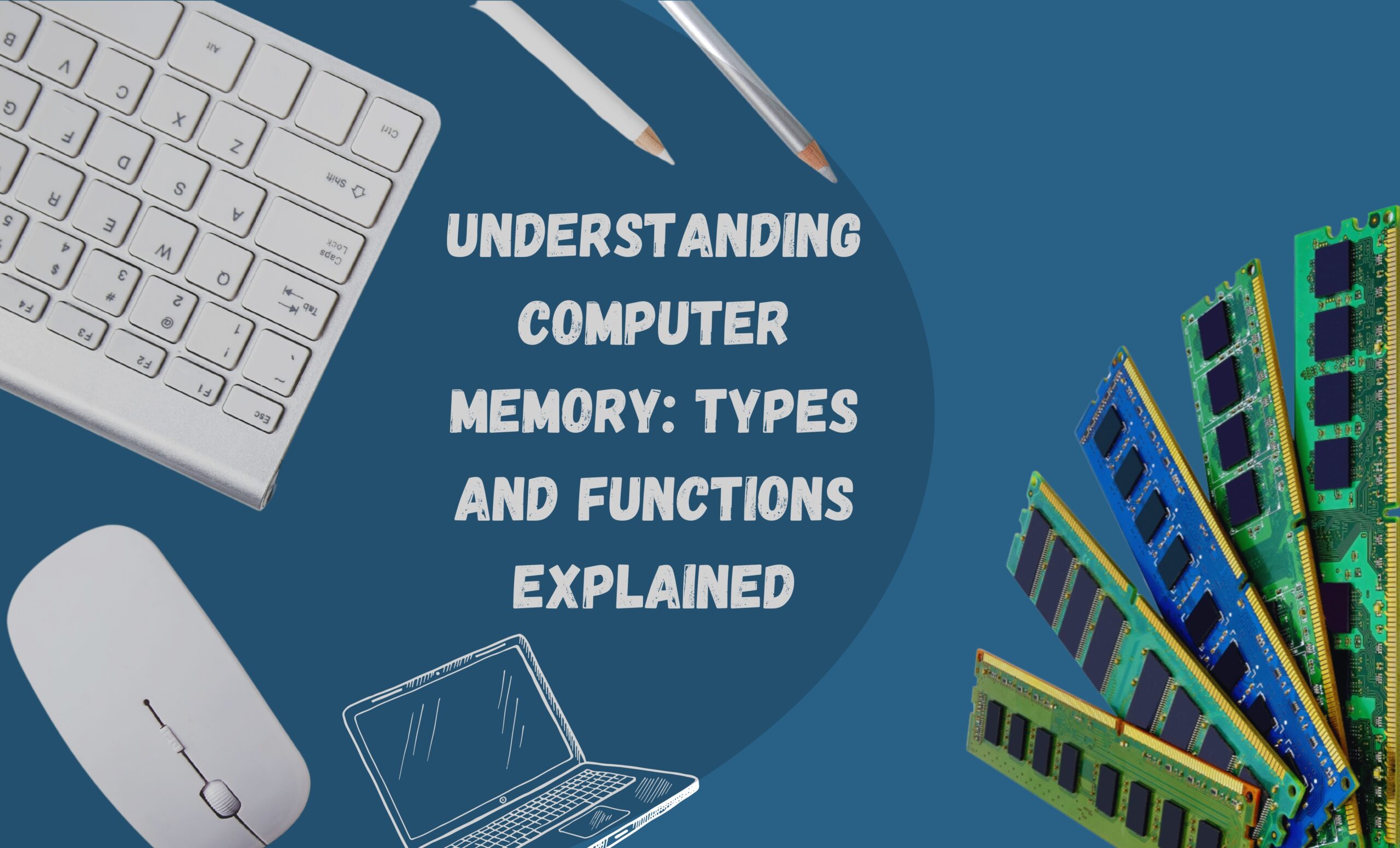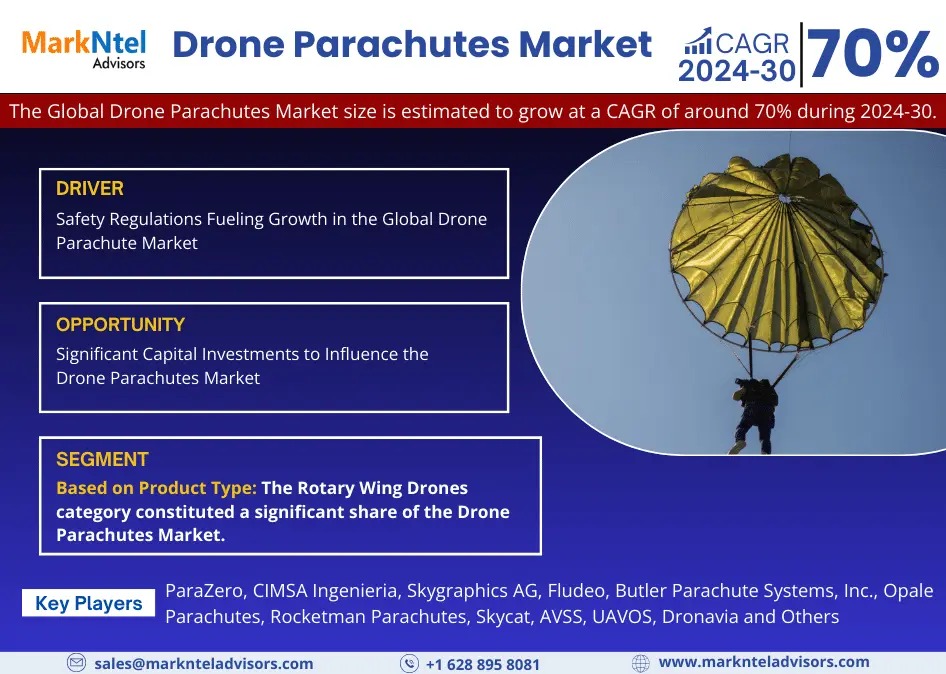In the fast-evolving world of IT hardware, one of the core elements ensuring that computers perform efficiently is computer memory. From running applications smoothly to storing data temporarily, memory is indispensable in all computer hardware. Whether it’s a high-performance desktop memory for your workstation or a laptop memory upgrade to boost your device’s performance, knowing the different types and purposes of memory helps make informed choices. Let’s dive into the basics, the various types of memory, and the impact they have on a computer’s performance.
What is Computer Memory?
Computer memory is a critical component that allows your computer to store and retrieve data quickly. It plays a fundamental role in processing information, running software applications, and accessing files in real-time. The two main types of memory are volatile memory, which loses its data when the power is off, and non-volatile memory, which retains information even without power. In most computers, Random Access Memory (RAM), a type of volatile memory, works alongside storage devices to manage active tasks and processes.
Types of Computer Memory
Understanding the different types of computer memory is essential when it comes to building or upgrading your system. Each type of memory has its purpose and characteristics, affecting overall computer performance and functionality.
1. Random Access Memory (RAM)
RAM is the primary memory used in computing devices to process tasks and run programs. It is a volatile memory, meaning all data is lost once the computer powers off. RAM helps to load applications and data, allowing users to multitask seamlessly. There are two primary types of RAM used in modern computing:
- Dynamic RAM (DRAM): This is the most common type of RAM found in desktops and laptops. DRAM must be refreshed thousands of times per second to retain data, making it highly efficient for dynamic tasks.
- Static RAM (SRAM): Though more expensive, SRAM is faster than DRAM and is often used in specialized applications like CPU caches. Unlike DRAM, SRAM doesn’t require constant refreshing to hold data.
For optimal performance, desktops and laptops require a sufficient amount of RAM. While many laptops come with 4-8 GB of RAM, high-performance laptops and desktops often have 16-32 GB or more. Laptop memory can often be upgraded, but compatibility with the device is key. Check your IT hardware specifications to determine the RAM type and capacity your system supports.
2. Read-Only Memory (ROM)
As a non-volatile type of memory, ROM permanently stores essential data needed for a computer’s startup process. The data in ROM cannot be easily modified or deleted, making it useful for storing firmware, the low-level software that helps initialize the computer’s hardware components when you turn it on. Common examples of ROM include BIOS (Basic Input/Output System) firmware in PCs and the operating system in embedded devices.
3. Cache Memory
Cache memory is a high-speed memory type placed closer to the CPU to facilitate faster data access. Acting as an intermediary between the processor and the main memory (RAM), cache memory significantly speeds up the time it takes for the CPU to access frequently used data and instructions. Cache is often divided into levels (L1, L2, and L3), with L1 being the fastest and closest to the CPU.
4. Video Memory (VRAM)
Video RAM (VRAM) is a specific memory type used by graphics processing units (GPUs) to process and display images and videos. Having a dedicated amount of VRAM is essential for activities such as video editing, gaming, and other graphics-intensive tasks. Some high-end GPUs feature substantial VRAM capacities to ensure seamless rendering of high-definition visuals and complex graphics.
5. Flash Memory
Flash memory is another form of non-volatile storage commonly used in SSDs (Solid State Drives), USB drives, and other portable storage devices. Unlike traditional mechanical hard drives, SSDs leverage flash memory to provide faster read and write speeds, making them popular in both desktops and laptops.
Laptop Memory vs. Desktop Memory
When selecting memory for a computer, there are specific differences between desktop memory and laptop memory to consider. Desktop memory modules, often known as DIMMs (Dual Inline Memory Modules), are generally larger in size compared to SO-DIMMs (Small Outline DIMMs) used in laptops. SO-DIMMs are compact to fit the limited space available in laptops and other small devices.
Upgrading laptop memory can significantly improve its performance, especially for memory-intensive tasks like photo editing, programming, and gaming. When choosing memory for either a laptop or a desktop, it’s essential to consider compatibility, including factors like clock speed, capacity, and the number of slots available.
The Role of Memory in IT Hardware Performance
For professionals working with IT hardware, the right memory configuration can be the difference between seamless operation and bottlenecks that reduce productivity. Memory allows for faster data access and processing, which means computers can perform tasks more efficiently. Whether configuring a computer hardware setup for gaming, design, data analysis, or general productivity, having adequate RAM, cache, and even VRAM is key.
Most modern operating systems and applications consume substantial memory, making it essential for systems to have a sufficient amount of RAM to handle multiple tasks without compromising speed. For example, high-definition video editing or running virtual machines often requires at least 16 GB of RAM for smooth performance, while gamers benefit from additional VRAM.
Common Computer Memory Upgrades
Upgrading computer memory is one of the most effective ways to enhance performance. In desktops, adding or replacing DIMMs is straightforward, and it’s generally affordable to increase RAM capacity. Laptops may have limited upgrade options due to size constraints, but many offer easy access to SO-DIMM slots for upgrades.
Popular upgrade options include:
- RAM Expansion: Adding more RAM allows systems to handle more data simultaneously, which is ideal for multitasking. This is particularly important in IT hardware setups where multiple applications run concurrently.
- SSD Installation: Replacing traditional HDDs with SSDs is a worthwhile upgrade, as SSDs provide faster data retrieval, which improves system responsiveness.
- Graphics Card Upgrades: Upgrading the GPU and VRAM is especially useful for gamers and video editors, as it enhances image rendering and processing capabilities.
Choosing the Right Memory for Your Needs
Selecting the right type and capacity of memory depends on the computer’s primary functions. Basic tasks like web browsing, word processing, and emailing require minimal memory, while IT hardware setups for gaming, professional design, and data analysis require high-performance memory solutions.
- Casual Users: 4-8 GB of RAM is generally sufficient for basic use.
- Power Users: For those using advanced software for creative projects or multitasking, 16 GB or more is recommended.
- Gamers and Content Creators: High-performance memory (16 GB or more, with ample VRAM) is ideal for handling resource-intensive applications.
Final Thoughts
Understanding computer memory and its types is essential for optimizing any computer hardware setup. From desktop memory to laptop memory, selecting the right memory type can greatly impact the computer’s speed and overall performance. Regular upgrades to memory, whether through RAM expansion, SSDs, or specialized video memory, ensure that your device runs efficiently and meets evolving technological demands. With proper knowledge, you can make the most out of your IT hardware investments and achieve a smoother, faster computing experience.
Whether you’re a casual user or a professional, having the right memory configuration is key to ensuring that your computer can keep up with your tasks.